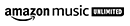What is a TV as a Computer Monitor?
A TV as a computer monitor refers to the use of an ordinary television set or a flat-screen LCD monitor as the display device for a personal computer. This allows users to work on their computers from the comfort of their own homes without having to invest in a dedicated PC monitor.
How do I connect my computer to a TV?
Connecting your laptop or desktop computer to your TV is relatively easy and can be done using either HDMI cables or VGA cables, depending on how your computer and TV are equipped. Additionally, some newer TVs also come with USB ports that allow you to directly connect to USB devices such as external hard drives, flash drives, and even your laptop computer itself.
What are the advantages of using a TV as a Computer Monitor?
Using a TV as your computer monitor offers several advantages. Firstly, if you already have a television set at home, then it makes sense to use it instead of buying an additional PC monitor. Secondly, many televisions have much larger screens than standard monitors, which provides more space for multitasking while working on the computer. Thirdly, TVs often have better picture quality than regular monitors, which can enhance the overall user experience when interacting with digital content.
What are the disadvantages of using a TV as a Computer Monitor?
One of the biggest disadvantages of using a television as a computer monitor is input lag. This occurs when there is too big an interval between when you press something on your keyboard or mouse, and it appears on the screen due to slow processing time. Additionally, running at lower resolutions can cause text on your screen to appear blurry, which can make reading quite difficult. Lastly, since TVs were not designed for use with computers, they may lack features like tilt adjustability and height adjustability that are important for ensuring proper ergonomics when working at the computer for long periods of time.
Can I use any TV as a Computer Monitor?
In theory, you can use any television set with an appropriate video connection (such as HDMI) but keep in mind that if you are connecting via VGA, you will need an adapter in order to do so. Additionally, some older televisions may not support higher resolutions which could lead to poor picture quality in certain scenarios (e.g., gaming). It's best to research specific models before making any purchase decisions if you plan on using them solely or primarily as PC monitors.
How can I optimize my television for use with a computer?
If you want to get the most out of using your television as a computer monitor, there are several settings that you should consider adjusting, including brightness/contrast levels, refresh rate (which helps reduce input lag), color temperature and sharpness settings. Additionally, try different resolutions until you find one that provides the best balance between clarity and performance. Usually, this would be 1080p resolution, although some 4K displays might offer improved clarity over full HD options depending on content type.
Is it better to have one big screen or multiple smaller monitors?
It really depends on individual preference: some prefer having multiple smaller monitors due to better visibility when doing detailed work such as photo editing, where being able to see many different layers simultaneously can be beneficial, whereas others may prefer having just one big screen, which provides an immersive experience while playing video games or watching movies.
What are the benefits of using aTV as a Monitor for gaming?
Using a TV as a monitor for gaming can provide several advantages; primarily, it can give you much more space to play on when compared to smaller monitors and you may also find that the picture quality is higher than that of traditional displays. Additionally, some TVs also have features such as motion blur reduction technology which can make playing fast-paced games such as first-person shooters much more enjoyable. Finally, some TVs include additional ports like USB and Ethernet, which could potentially be beneficial if you're looking to connect additional peripherals, such as game controllers or external hard drives.
What are the best connectivity options when using a TV as a Monitor?
The best connection option will depend on what ports your television and computer have available. HDMI is the most common choice since it provides the highest resolution and quality, but if your device does not support this, then VGA or DVI are also viable choices. Additionally, if you want to use Bluetooth peripherals, such as game controllers, then you can also use USB, which is offered by some newer TVs. Lastly, DisplayPort cables work with many types of devices and provide higher resolutions than traditional alternatives.
What are the advantages of using a TV as a Monitor for PC gaming?
When using a TV as a monitor for PC gaming, you can enjoy more space to play on and often better picture quality than traditional displays. Additionally, motion blur reduction technology available on some TVs can make fast-paced games such as first-person shooters much more enjoyable. Furthermore, many modern televisions offer features such as additional ports like USB or Ethernet, which could prove useful for connecting external peripherals such as controllers or external hard drives. Lastly, many modern televisions have built-in speakers which provide good sound quality that require no additional setup or hardware.
How can I optimize my Computer Monitor settings to get the best experience?
The best settings for an individual will depend on their device and needs, but there are some general tips that may help. Firstly, make sure you adjust your monitor to the highest resolution supported by your display. Secondly, if you have an adjustable refresh rate, then try setting it to the highest available option. Thirdly, if your device supports it, then try enabling variable refresh rates technologies such as AMD FreeSync or NVIDIA G-Sync since these reduce input lag and provide a smoother overall experience. Finally, you can also try adjusting the brightness, contrast and gamma settings in order to get the most comfortable viewing experience for yourself.