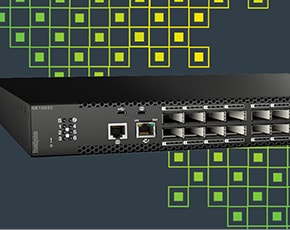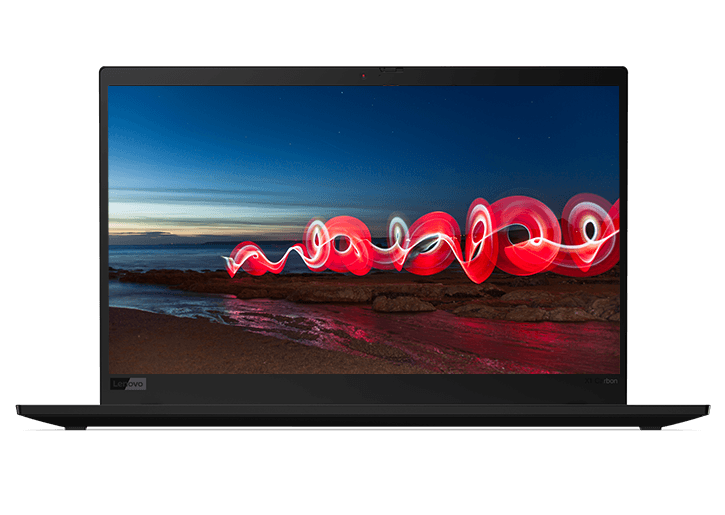How to Remove Windows 10
Although it’s rare, situations do occasionally arise where you might want to downgrade your laptop or desktop PC from Windows 10 to an earlier version of the operating system. Maybe you have a program that’s not compatible with Windows 10, or maybe you just prefer the features of the previous version.
If you recently upgraded (within the last 30 days) from Windows 7 or Windows 8 to Windows 10, you can remove Windows 10 and "downgrade" to your previous operating system. Simply follow the instructions outlined below. You should find that with Windows’ built-in features, the process is quick and easy.
If it has been more than 30 days since your upgrade (or if you purchased a Windows 10 laptop or Windows 10 desktop PC ), you can still uninstall Windows 10 and reinstall the operating system with the original OS installation disc that came with your device. If you don’t have that disc, you can download the operating system you wish to install.
How to go back to Windows 7 or Windows 8
To begin, open the Start menu from your Home screen or dock. Select Settings from the available options. Once in Settings, click on the "Update & Security" icon (the icon should look like a cog or gear) and select "Recovery."
You will then see an option that allows you to revert back to your previous operating system – either "Go back to Windows 7" or "Go back to Windows 8." Click the button labeled "Get Started" to uninstall Windows 10 and restore your previous Windows operating system. If you choose this option, Microsoft will ask you why you are uninstalling Windows 10; this is simply for customer feedback.
If it has been more than 30 days since you upgraded to Windows 10 or if you purchased a computer with Windows 10 already installed, the option to revert back from Update & Security may not be available. If this is the case, you may need to reinstall your original operating system or undertake a fresh install—either from the original installation disc or a new download saved to an external drive or disc—and have it overwrite your Windows 10 operating system. To do so, simply start from scratch by booting your device from the OS of your choice using the installation media.
How to uninstall a Windows 10 update
Reverting back to Windows 7 or Windows 8.1 and uninstalling Windows 10 are in effect the same thing. If you are looking to uninstall a recent Windows 10 update (and you were using Windows 7 or Windows 8 previously), follow the steps outlined in the previous section.
To reiterate: if you updated to Windows 10 within the last 30 days, you should be able to easily revert back to your operating system of choice by navigating to Settings, choosing "Update & Security," and selecting "Recovery." This process will allow you to recover your previous version of Windows.
What features will I lose if I revert back to Windows 8?
Once you revert back to Windows 7 or Windows 8, you will lose access to all Windows 10-exclusive features. This includes the new Start menu, the Microsoft Store, Microsoft's Cortana personal digital assistant, Microsoft's all-new "Edge" Internet browser and Windows Hello.
Though some of these features may still be accessible within Windows’ menu options (in Windows 7 or 8 guise), they have been seamlessly integrated into Windows 10 for a cohesive and complete user experience. Additionally, some features won't be available at all once you downgrade.
What other risks should I consider if downgrading from Win 10 to Win 8?
Before reverting back to a previous version of Windows, you will want to back up any and all files stored on your laptop or desktop’s internal hard drive. For peace of mind, you should consider backing up both to an external hard drive and a cloud-based account, if you have one. This will ensure all of your files are still present and accessible once the uninstall and reinstall process is complete.