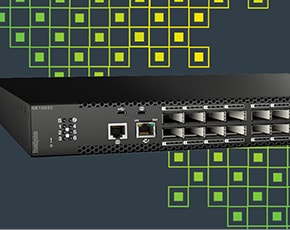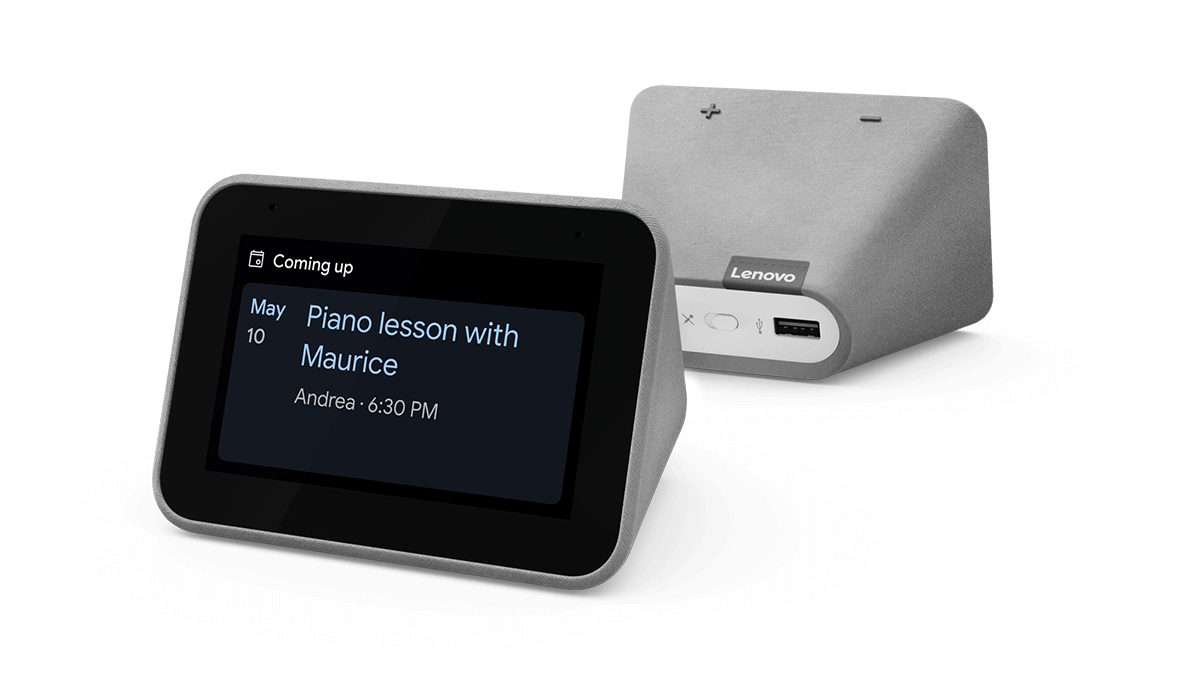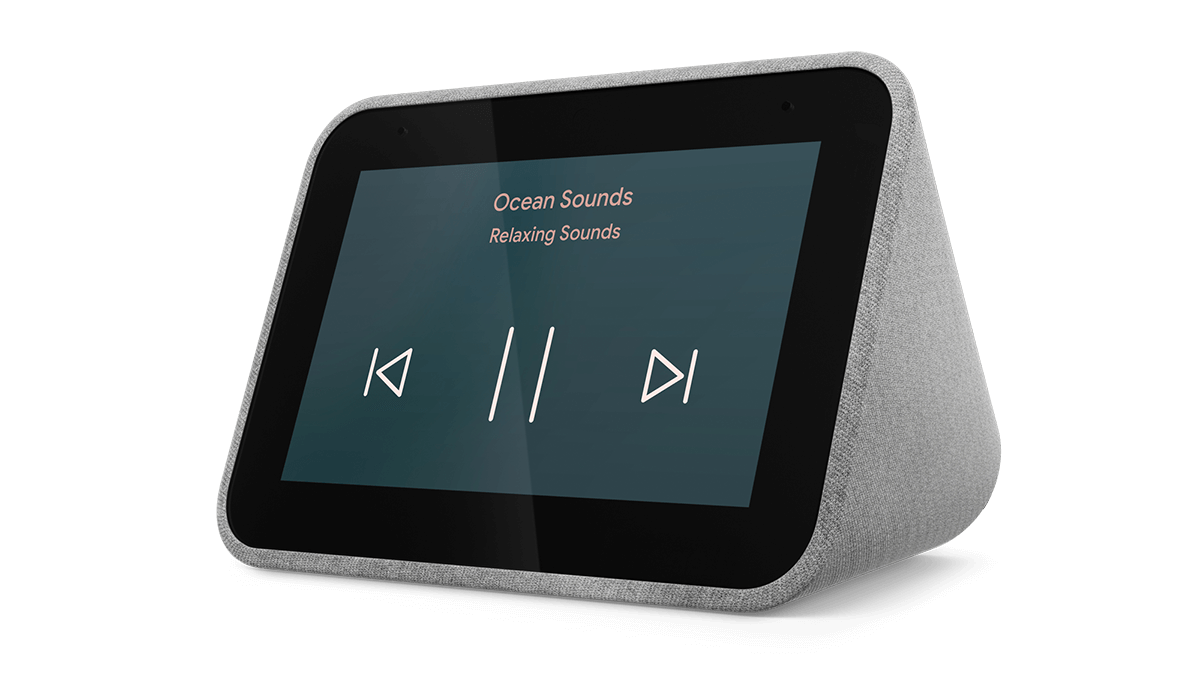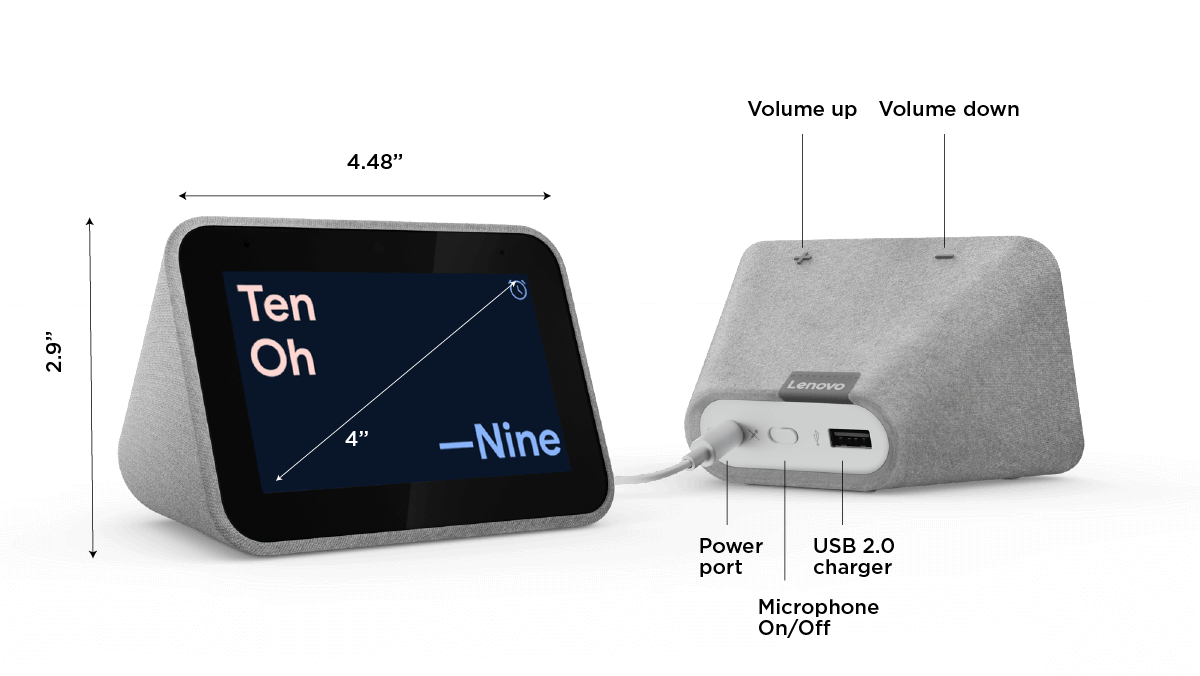Lenovo Smart Clock with the Google Assistant
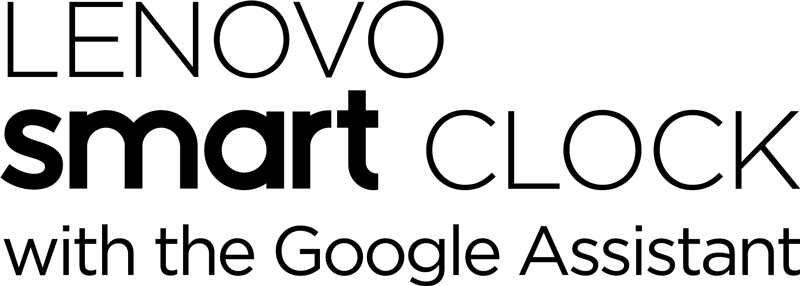

“The 21st century version of a bedroom alarm clock.”
- TechRadar, January 9, 2019
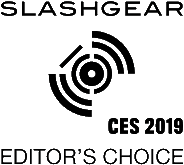

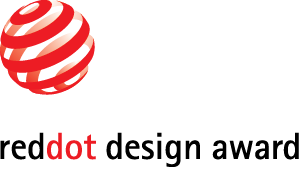
Help around the clock
Lenovo Smart Clock with the Google Assistant does more than just tell you the time and wake you up. Designed to reduce smartphone screen-time at night, it can help you unwind and sleep better. It can also run your smart home, play your favorite music across your home, manage your schedule, and much more. All hands-free, quickly, and easily. Just say “Ok Google” to get started.

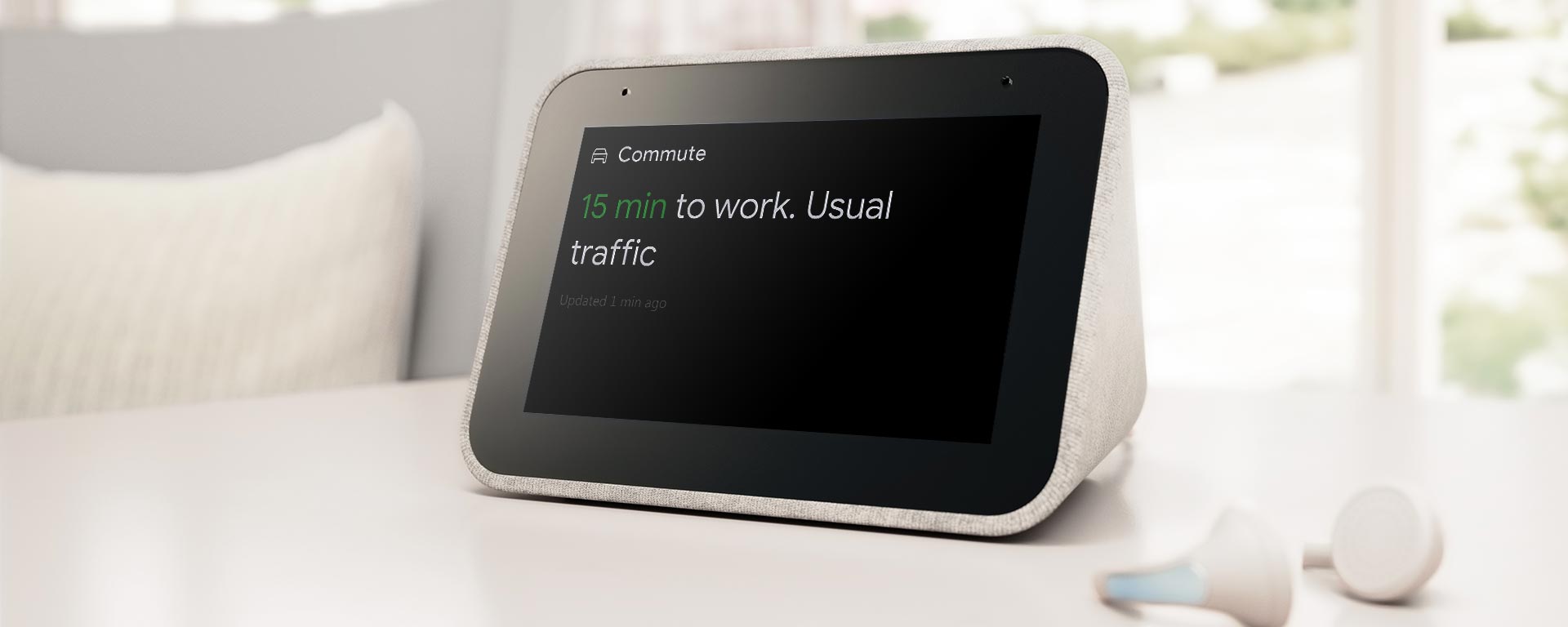
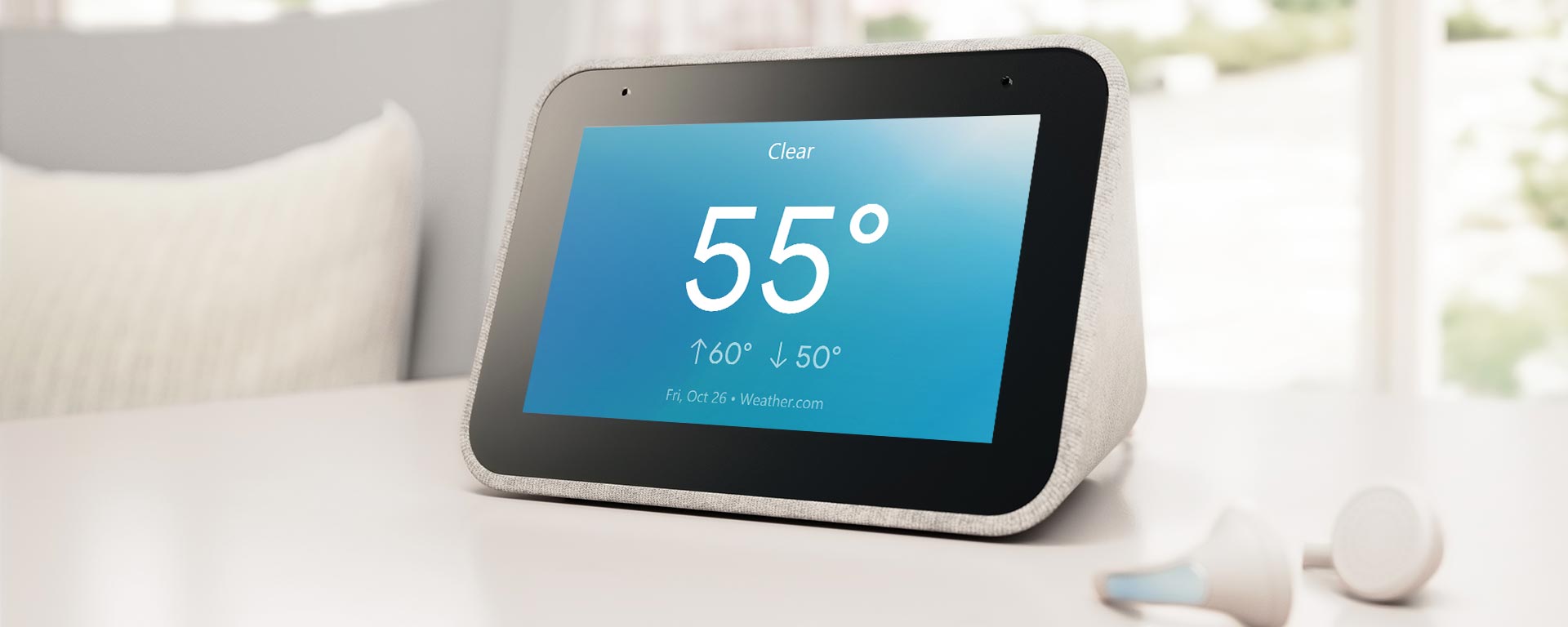

Start your day your way
Lenovo Smart Clock with the Google Assistant lets you wake up feeling more rested. As the screen brightness gently increases, you can ease yourself into the day. Set up a Good Morning Routine to bring you the local traffic, news, weather, and sports automatically. And if you need more rest, simply tap the device to snooze or dismiss the alarm.
A smarter home, made simple
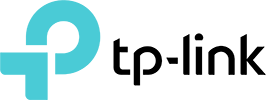

Enjoy your favorite tunes, anywhere in the home

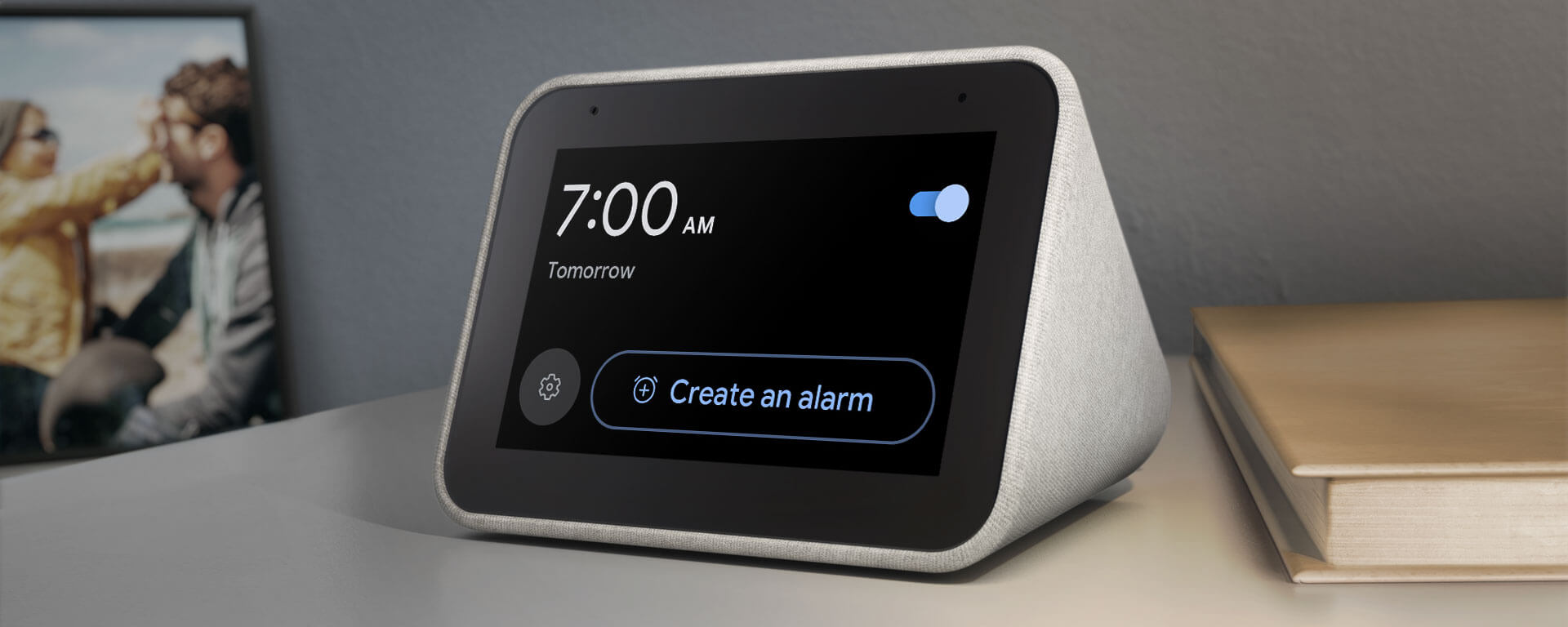


Unwind and recharge
At the end of the day, let Lenovo Smart Clock with the Google Assistant help make your life easier. Activate your Good Night Routine to play music, dim the lights, and even lock the doors—without lifting a finger. Receive alarm suggestions according to your schedule or past alarms. You can also recharge your phone via the USB port. Best of all, the 4" screen dims in the dark to give you a better night's sleep.
Designed to complement your home
Build up your smart home with Lenovo
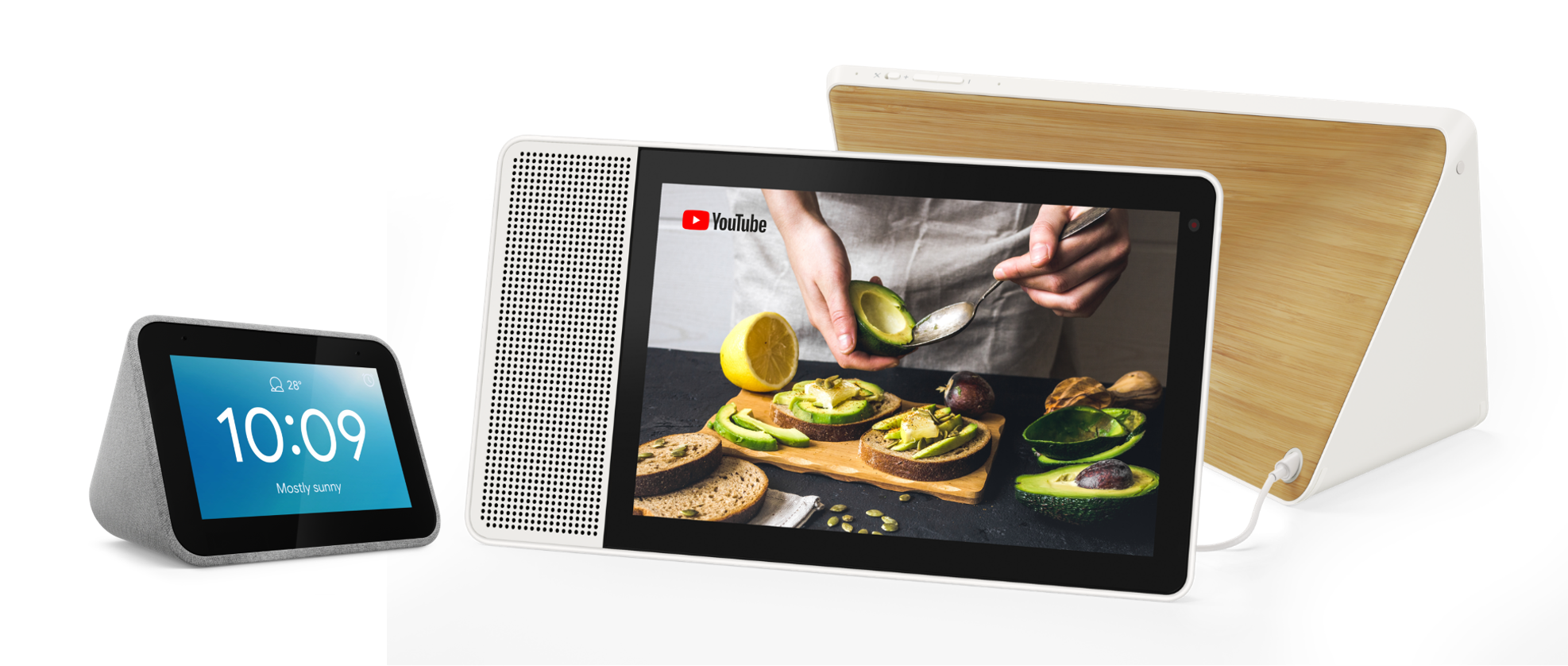
How to set it up
 Take your Lenovo Smart Clock out of the box and plug in the power adapter.
Take your Lenovo Smart Clock out of the box and plug in the power adapter.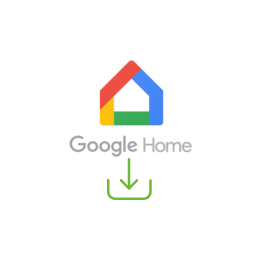 Download the “Google Home” app on your phone/tablet and sign into your Google account.
Download the “Google Home” app on your phone/tablet and sign into your Google account. The app will show you that a new Lenovo Smart Clock is nearby. Click on the device and follow the instructions inside the application until the setup is completed.
The app will show you that a new Lenovo Smart Clock is nearby. Click on the device and follow the instructions inside the application until the setup is completed.
FAQ
-
Is the screen a touch screen?
Yes. You can tap on the 4” screen to select titles, pause music, and more. -
Can I watch videos on the Lenovo Smart Clock with the Google Assistant?
No. -
Does Lenovo Smart Clock with the Google Assistant have a battery?
No. It’s designed to be on always and is powered by the power adapter that comes with it. -
Does the Lenovo Smart Clock with the Google Assistant have a camera?
No. It has a touchscreen and is voice-activated. -
If it’s always plugged in, how much electricity does it consume?
The Lenovo Smart Clock uses up to XW when in use. When not in use, the power consumption is 2.5W. -
Can I make audio call or video call using Lenovo Smart Clock?
No. -
Can I shut the microphone off when it’s not in use?
Yes. There’s a mute button at the back. -
How far away can I speak to the Lenovo Smart Clock?
Your Lenovo Smart Clock should be able to hear you from across the room, which we estimate to be up to 8M distance. -
Does the Lenovo Smart Clock with the Google Assistant connect to other smart home devices/products?
Yes. It works with any product featuring the ‘works with the Google Assistant’ badge. Currently, that's more than 10,000 smart home devices, across over 1,000 brands. -
How does Chromecast work on Lenovo Smart Clock with the Google Assistant?
You can cast shows, music, and videos to Chromecast-enabled devices, such as your TV or speakers, in and around your home using only your voice. You can also cast content and continue watching as you move from room to room. -
Can the Lenovo Smart Clock with the Google Assistant be used by other people in my house?
Yes. It can be linked to up to six accounts via the Google Home app on Android or iOS. Once set up, it will be able to return customized answers to queries based on your calendars, settings, preferences, and subscriptions. -
Can I use the Lenovo Smart Clock with the Google Assistant as a Bluetooth speaker?
No. -
Can Lenovo Smart Clock with the Google Assistant access my other Google services?
Yes. Google services supported by the Google Assistant include YouTube Music, Google Calendar, Google Maps, Google Express, Google Chromecast, Google Translate, and Google Search. Visit assistant.google.com/explore to find all supported services and actions.
For more technical information and support, please visit: www.support.lenovo.com
Specifications
-
-
Design
- Width x Height:79.8mm x 113.88mm
- Thickness:79.2mm
- Weight:328g (0.723 lbs)
- Color & Finish:Soft Touch Cloth Grey
- I/O Buttons:1x Microphone-Mute Toggle, 1x Volume +/-
-
Display
- Size:4”
- Type:IPS
- Resolution:480 x 800
- Screen:Touch Compatible
-
Performance
- Processor:Mediatek 8167S 1.5ghz
- Audio:1x1.5” 3W Speaker (Peak power of 6W) - 2 x Passive Radiators
-
Memory
- RAM:1GB
- Flash (eMMC):8GB
-
Connectivity
- WLAN:2.4G/5G Dual Band, IEEE 802.11 a/b/g/n/ac
- Bluetooth®:Bluetooth® 5.0
-
What’s In The Box
- Lenovo Smart Clock, Adapter, Quick Start Guide, Warranty Card, USB 2.0, Type-A Cable
-
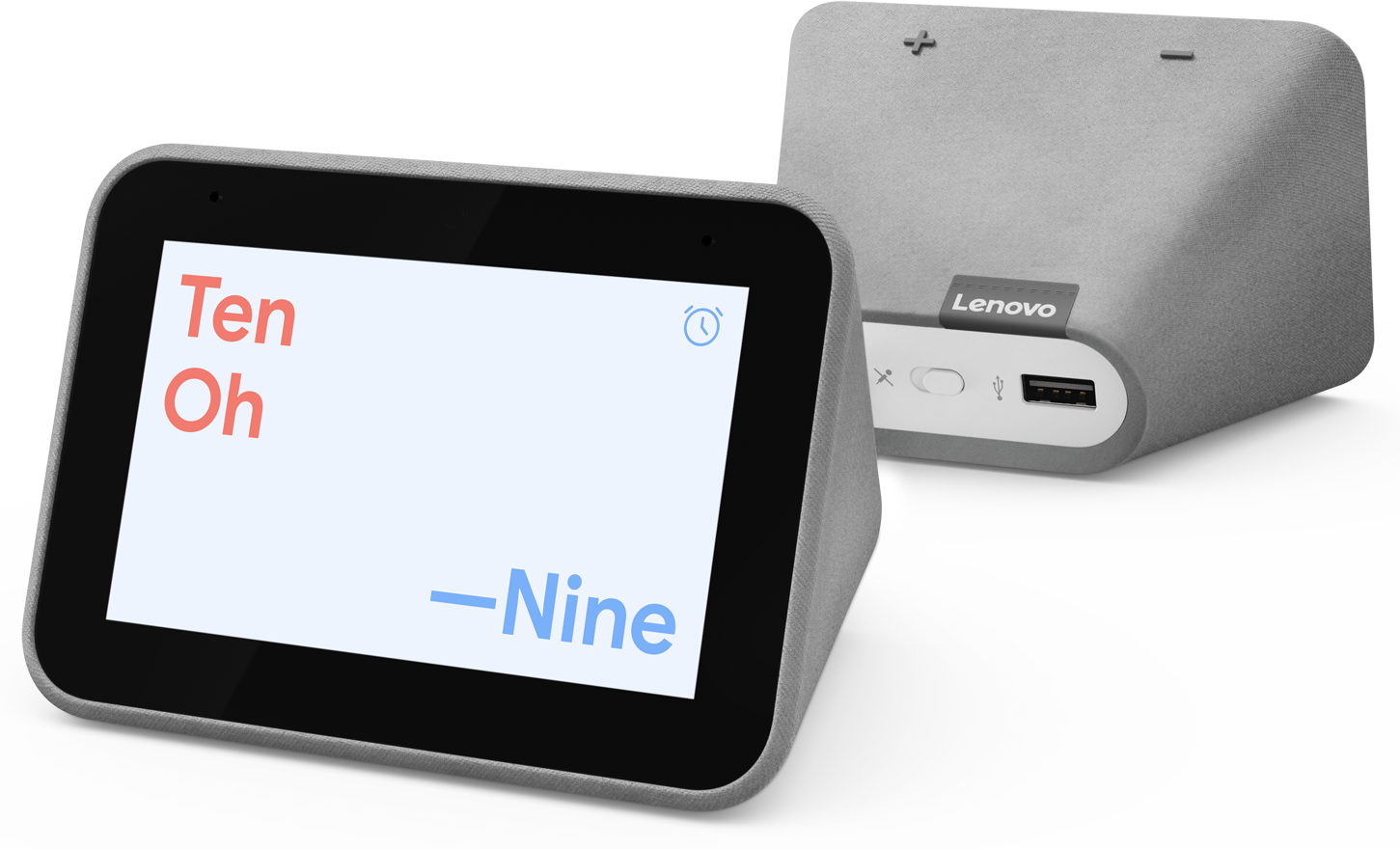
Google, Google Chromecast, Google Home, Google Search, Google Calendar, Google Maps, Google Express, Google Translate, Android, YouTube, YouTube Music, and other related marks are trademarks of Google LLC.