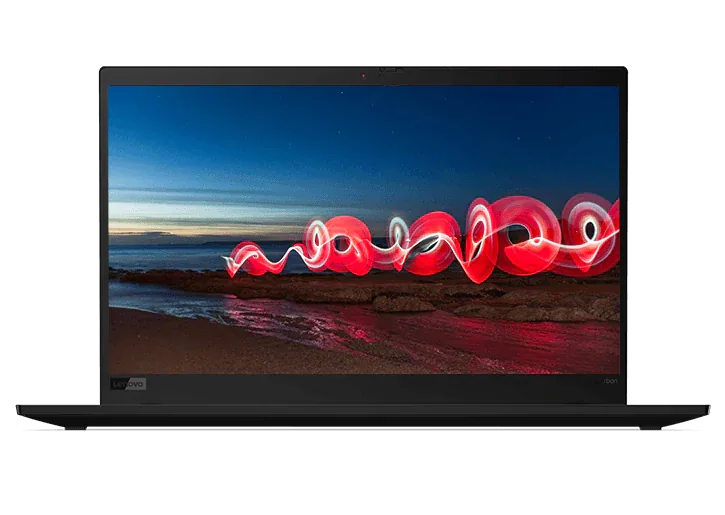5 Easy Fixes to Speed Up Your Laptop
Opening a brand new laptop, taking it out of the box and booting it up for the first time-there's nothing quite like it . It turns on faster than anything you've ever imagined, and from the first time you launch the browser, test your favorite programs, watch a DVD, it happens at lightning speeds. It stays this way for a while, but with time, everything feels like it has slowed down.
Whether from overuse or natural degradation, that initial out-of-the-box experience becomes a distant memory, but it doesn't have to be this way. There are many quick fixes that even novice computer users can make to get their old PCs running more quickly and smoothly, like they used to.
Clean out the dust
Tiny specks of dust don't often come to mind as having a huge effect on system performance, but even in the cleanest home or office, dust collects in the fans and vents of your notebook computer. This can affect people with allergies, as well as seriously impact a system's performance and life-cycle. Video cards give off a lot of heat, especially when watching a movie or playing a game, and as this dust collects, it affects the computer's ability to cool itself down. Imagine driving a car with no oil through the desert.
When a computer can no longer cool down, it can trigger a forced shutdown. By clearing the dust out of the vents with a brush or a can of compressed air, the computer's cooling system will once again do its job. Open up an old laptop and be amazed at how much dust has collected inside over time.
Check RAM and the hard drive
Age can have an adverse effect on your hardware but users can check on performance with the help of handy monitoring tools that identify if a configuration error or simple deterioration is to blame for a lull in the laptop's performance. It is recommended to run a few of these tests before upgrading or filing a warranty claim with the device's manufacturer. If the RAM or hard drive are identified as the source of the problem, both can be serviced by someone familiar with hardware components for a relatively low price (compared to the price of a new machine). Also, a full hard drive can seriously impact system performance, so if you're running out of space, it's wise to back up the old disk and swap it out for a new one.
Uninstall useless programs
By taking a quick look at the PC's Control Panel, you can quickly identify and remove any software programs that are rarely used. Go through this list with a fine-tooth comb, uninstalling any programs that you don't use often, but remembering to exercise caution when uninstalling programs that may be unfamiliar. Many computers will come with software and files pre-installed, but identifying which of these no longer serve a purpose can free up some storage space and boost performance. It is important to uninstall software correctly, as merely deleting a folder or shortcut leaves unwanted files on the computer.
Upgrade antivirus software
Sometimes the very software tasked with protecting a system could be the one slowing it down. Antivirus solution providers have focused on the speed of their offerings in recent years, but performance may be impacted if a computer is running an older version.
System and malware scans can sap a computer's performance, especially considering they analyze hundreds of thousands of files, folders and other information. Make sure that only one antivirus program is running on a machine at a time, and research which programs run large numbers of background processes.
Reinstall Windows
When all else fails, you can resort to reinstalling Windows. This should only be used as a last-ditch effort to save a slow-performing computer because it can be tedious and time-consuming. If you decide to venture down this path, make sure you have (at least one) backup of your data, as the hard-drive may be reformatted during the installation.
The New York Times' Gadgetwise blog has also offered computer users some simple tips for improving the performance of their PCs. In addition to those highlighted above, the Times mentions that reducing or deleting a device's Web history and disabling add-ons when surfing the Internet can also speed up performance. Emptying the cache and deleting the cookies will initially decrease Web-browsing speeds, but it's a good idea as some machines have their cache size set to be large and have never been cleared. Making sure that the operating system and all programs are up to date is also a good idea.